FAQs
Here you’ll find frequently asked questions and solutions for your computing life upgraded
with Samsung V-NAND SSD.
-
If a Windows PC enters sleep mode or power is turned off, the T7 Touch indicator light will remain on or off.
It is normal for the indicator light to go off when the connected PC enters sleep mode or powers off. However, it may remain on, depending on the USB charging settings in the PC BIOS.
Please refer to the following indicator light colors:Power connected: LED on
Data transfer: LED cycling
Standby status during security check (fingerprint recognition, password): LED continuously blinking
Disconnected: LED blinks once and turns off
-
Samsung Portable SSDs cannot be used with mac OS or products that use SAT SMART drivers.
This issue may occur when the Samsung Portable SSD driver is installed instead of the SAT SMART driver on mac OS. Installing the SAT SMART driver will enable using the Samsung Portable SSD. However, the password protection feature of the Samsung Portable SSD software will be limited.
-
No Samsung Portable SSD is connected. This message appears when the Samsung Portable SSD software is installed on the Apple Mac system.
This may be due to a new policy in Apple OS that requires user approval when installing third-party software not directly distributed by Apple.
Please follow the troubleshooting instructions below:
[Troubleshooting]
Open "Security & Privacy" in the "System Preferences" menu and click the "Allow" button next to the message "System software from developer "Samsung Electronics" was blocked from loading." Reconnect the Samsung Portable SSD to the Mac system and run the Samsung Portable SSD software. You will then be able to use the Samsung Portable SSD.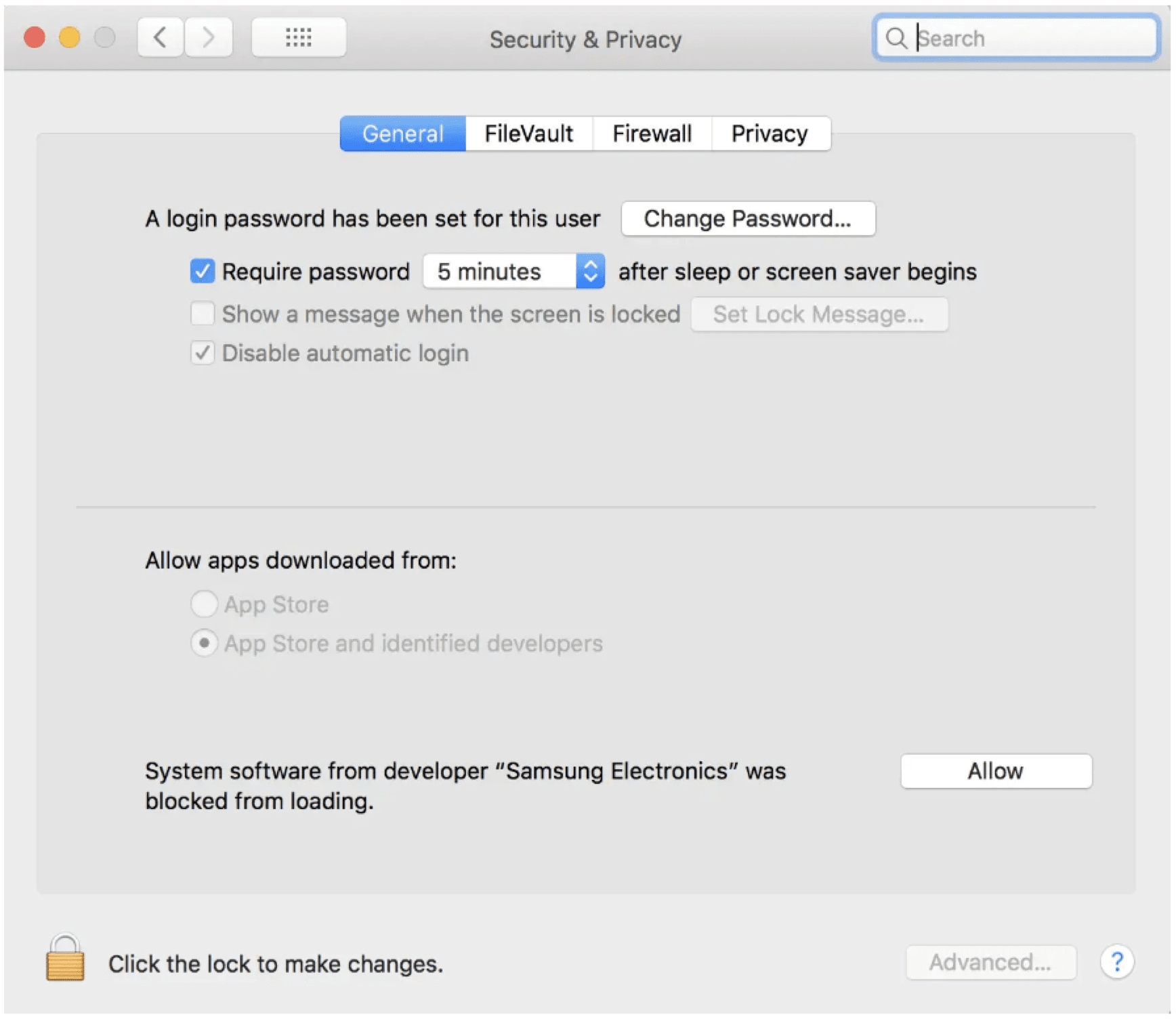
If the problem persists after following the troubleshooting instructions, please contact the nearest Samsung Authorized Service Center.
Please refer to the Portable SSD Software Compatibility Troubleshooting Guide for macOS on the official Samsung SSD website:
https://semiconductor.samsung.com/consumer-storage/support/tools/ -
If I remove the device, the copied data is not visible.
If you remove the device improperly after seeing the message that data has been copied, then the data copy may fail due to an incomplete file system update. Please remove the device safely.
-
Certain parts of the system do not function properly when exiting sleep mode.
Exiting sleep mode with the X5 product connected may cause blue screen or kernel panic, depending on the PC system. Please remove the X5 product before entering sleep mode.
-
The Samsung Portable SSD may not perform well on certain versions of Windows OS.
Due to the policy of disabling write cache, the write performance may be slightly degraded on certain versions of Windows OS. Please enable the write cache option to improve the write functionality.
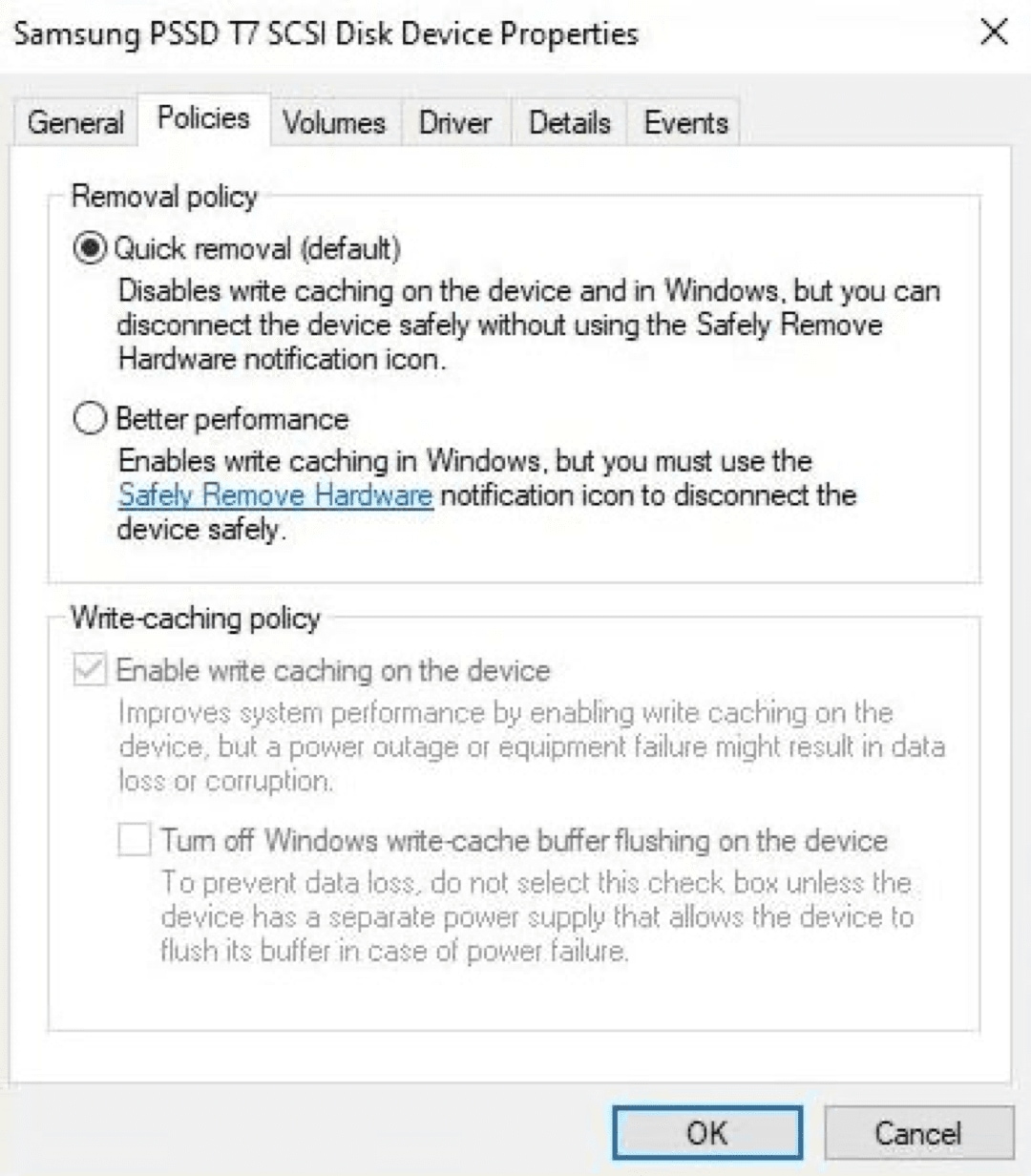
-
The Samsung Portable SSD software does not work on MacPCs equipped with Apple's own chip.
This may be due to a policy that requires user approval when installing third-party software that is not directly distributed by Apple on a newly released MacPC (Apple's own chip + macOS). Please follow these steps to resolve the issue:
-
1.
On the system, go to Utilities > Startup Security Utility > "Security Policy" > "Low Security" > and check the box next to the "Allow user management of kernel extensions from indentified developers" message.
-
2.
Restart the computer after changing the settings.
-
3.
Install the latest version of the Portable SSD software: https://www.samsung.com/semiconductor/minisite/ssd/download/tools/
-
-
When the Samsung Portable SSD mobile app is launched, the message "USB storage device was removed unsafely" appears in the status bar of my mobile device.
This message is due to the Android OS policy, and you can use the Samsung Portable SSD and Samsung Portable SSD mobile app without limitations.
-
If I lost my password, what do I have to do to use the Samsung Portable SSD?
If you lost your password, you need to factory-reset your Samsung Portable SSD. Please contact the nearest Samsung Authorized Service Center. In the event of a factory reset, all data stored on the SSD will be deleted, and Samsung does not guarantee the data stored on the Samsung Portable SSD under any circumstances.
For more information, please refer to the user manual or visit the official Samsung SSD website to contact Samsung Authorized Service Center. (https://www.semiconductor.samsung.com/consumer-storage/support/service-center) -
I cannot enter "€" in the password.
The PSSD Host software does not allow the use of the € symbol or spaces in the password. The following characters are allowed for a password: abcdefghijklmnopqrstuvwxyzABCDEFGHIJKLMNOPQRSTUVWXYZ`1234567890-=~!@#$%^&*()_+[];',./{}:<>?|₩
-
If I press the Update button in the Samsung Portable SSD software, a message saying "Failed to communicate with the update server" is displayed.
This issue can be caused by a temporary unstable Internet connection. Please download and install the latest version of the Portable SSD software from the Samsung website below: https://www.samsung.com/semiconductor/minisite/ssd/download/tools/
-
Fingerprint recognition sometimes fails or takes a long time.
Wipe the fingerprint recognition sensor and try again.
-
The Samsung Portable SSD is not recognized by the PC.
Check if it is properly connected to the USB port. There may be an issue with the USB port being used. Please try connecting to a different USB port. If the Samsung Portable SSD is not recognized by the system, even though it is properly connected to the USB port, then please check the user manual or the official Samsung SSD website and contact Samsung Authorized Service Center: https://www.semiconductor.samsung.com/consumer-storage/support/service-center
-
The displayed capacity of the Samsung Portable SSD is smaller than the actual capacity. (e.g., 73MB or 42MB etc)
When using with a password set, a restricted area of the Portable SSD is displayed for security features. Unlock the drive through the Samsung Portable SSD software or Magician software to have the full capacity of the drive displayed.
-
The performance of T5 EVO is lower than the Specification.
T5 EVO products support USB 3.2 Gen1 and show maximum performance when connected to a USB 3.2 Gen1 Type-C Port. The performance stated in the product Specification may vary, depending on the system hardware and configuration.